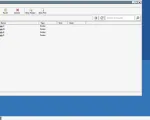|
|
|
Step-by-step guide to installing and setting up Heroes of Might & Magic 3 Horn of the Abyss on Android devices (smartphone / tablet / TV).
Description of HotA can be found here: Horn of the Abyss – add-on to
Overview of launch methods
There are several ways to launch Heroes 3 on a mobile OS:
- «Heroes III – HD Edition». Based on the original game released in 1999: Restoration of Erathia, i.e. no: Conflux, combination artifacts, map generator, etc. Due to the end of support by the publisher, installation is only possible from third-party sources.
- «Heroes III VCMI». A project to create an open game engine, including a mod for installing HotA, although the authors of HotA wrote this: «We do not welcome the use of HotA resources in third-party projects».
- «Heroes III for browser» – ported VCMI for web browser gaming.
- Launching via emulator applications for Windows programs on devices with the Android operating system (further, the option using the Winlator emulator will be described).
| HotA | Online HotA | IPhone | Works offline | |
| HD-edition |
|
|
|
|
| VCMI |
|
|
|
|
| VCMI for browser |
|
|
|
|
| Winlator Emulator |
|
|
|
|
![]() Partially supported
Partially supported
![]() Not supported
Not supported
Installing of Winlator Emulator
Winlator is an emulator application that allows you to run Windows programs (x86_64) on devices with the Android operating system.
- Easy to install and use. The application is ready to work almost immediately after installation.
- Support for a wide range of programs. The emulator is capable of running both old and modern Windows applications, including games, office programs and utilities.
Winlator is not available on Google Play, but can be downloaded from the GitHub platform:
- Visit Winlator’s GitHub page ›››
- Download the APK file of the latest version of the emulator.
This guide was written using Winlator 10.0 (Beta 2), this version can also be downloaded from our website:

Winlator_10.0.apk
140.0 MBHits: 222 Download - Open the APK to install the application. By default, the system blocks installation from unknown sources, you will need to disable this blocking during the installation process.
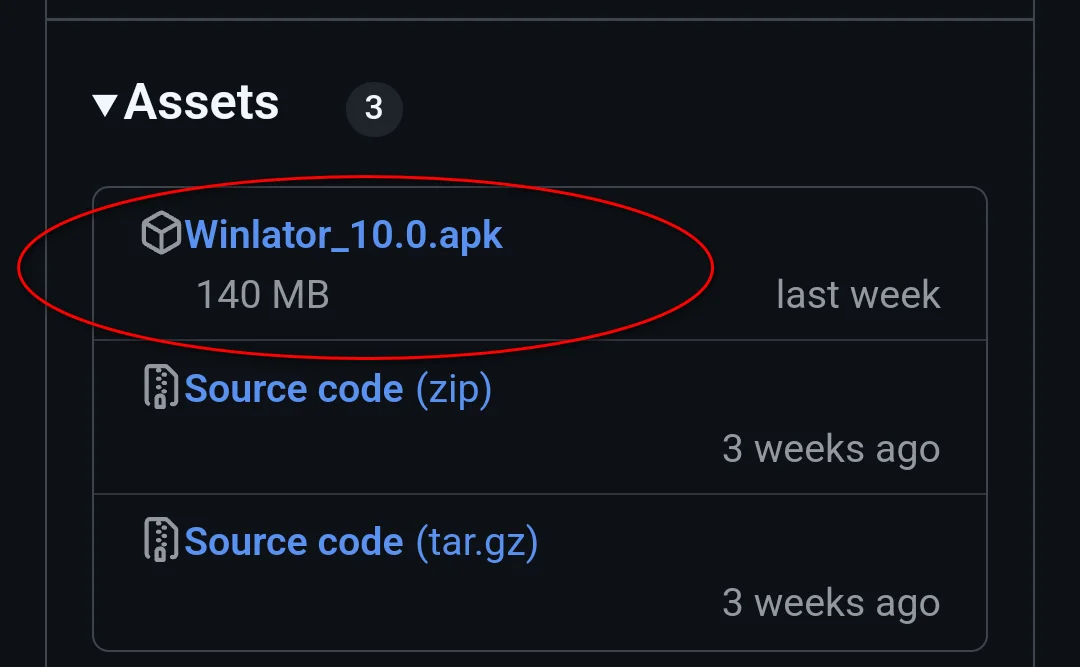
Setting up the Winlator emulator
This section will only cover the necessary changes, if you want to experiment with the settings, do it later after you’ve made sure the game works.
- After installation, open the application.
- Click the «+» button in the upper right corner to create a «container» (a container is an isolated environment for running applications).
- Adjust the screen resolution:
- For extended functionality of the interface from the HD mod, which is included in HotA, the vertical resolution should be at least 664 pixels. For devices with a small screen (phones), it is better not to make it larger, otherwise the game elements will be too small.
- It is advisable to select the horizontal resolution so that there is unoccupied space at the edges for hot keys.
- Select Graphics Driver. If your device has a Snapdragon processor, select «Turnip», and on a device with MediaTek/Exynos, select «VirGL».
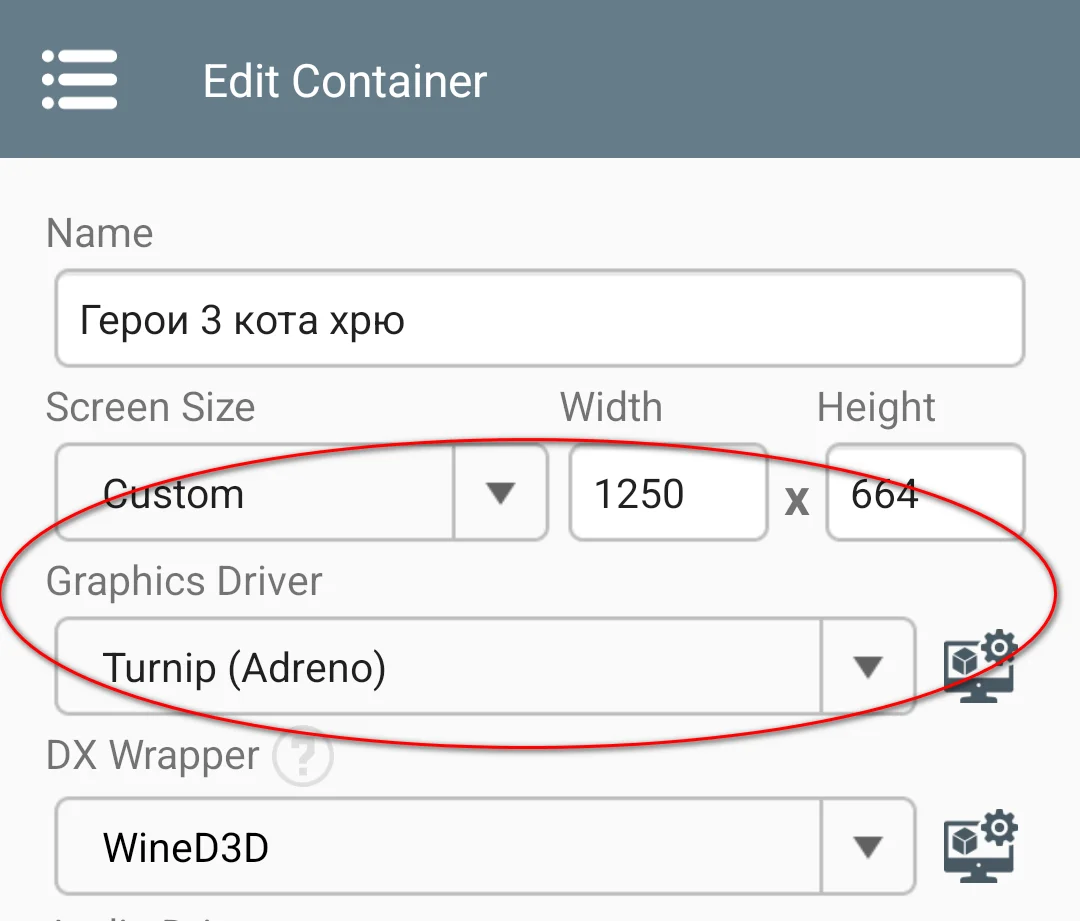
Save the container settings, open the main menu on the top left and go to Settings.
- If you enable the «Move cursor to touchpoint» option, the cursor will be easier to control on the map, but more difficult during combat.
- For Hota to work correctly, the Box64 Version must be at least «0.3.3», otherwise the battle screen will not work. If version is lower, click the download button and select the desired version:

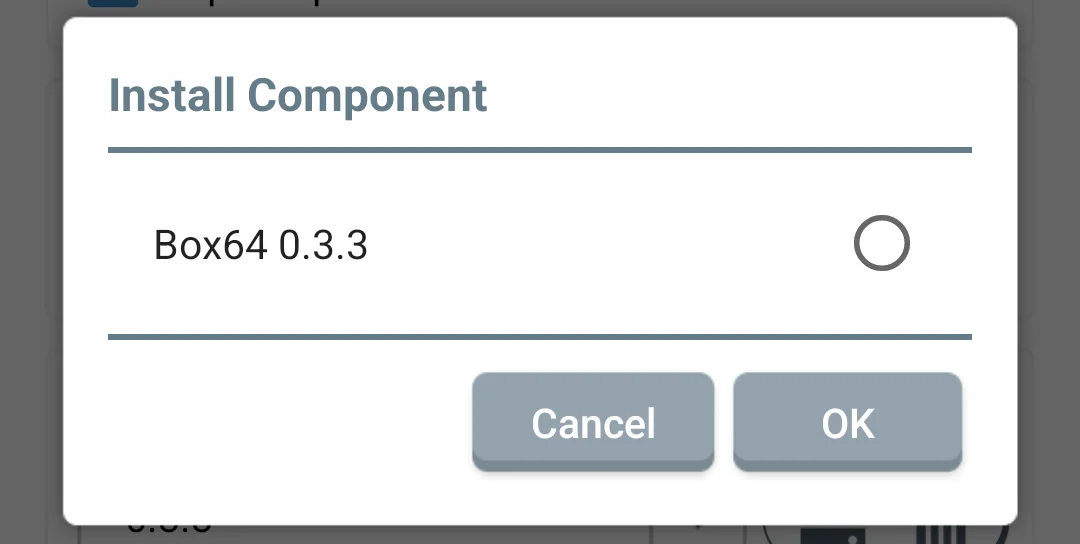
Now you can run Windows in the emulator, you should get something like this:
Installing of HotA
The folder with the installed/copied game must be in the «Download» folder.
This folder corresponds to the «D:» drive in the emulator.
There are two options for installing HoM&M3 on Android/Winlator:
- Copy the game folder from your computer.
- Download the installer via an Android browser and run the game installer in an emulated Windows.
Page with links to downloadHotA ›››
After this, you can launch Heroes in the emulator:
Input Controls
To open the Winlator main menu in Windows or a game, tap the screen with four fingers.
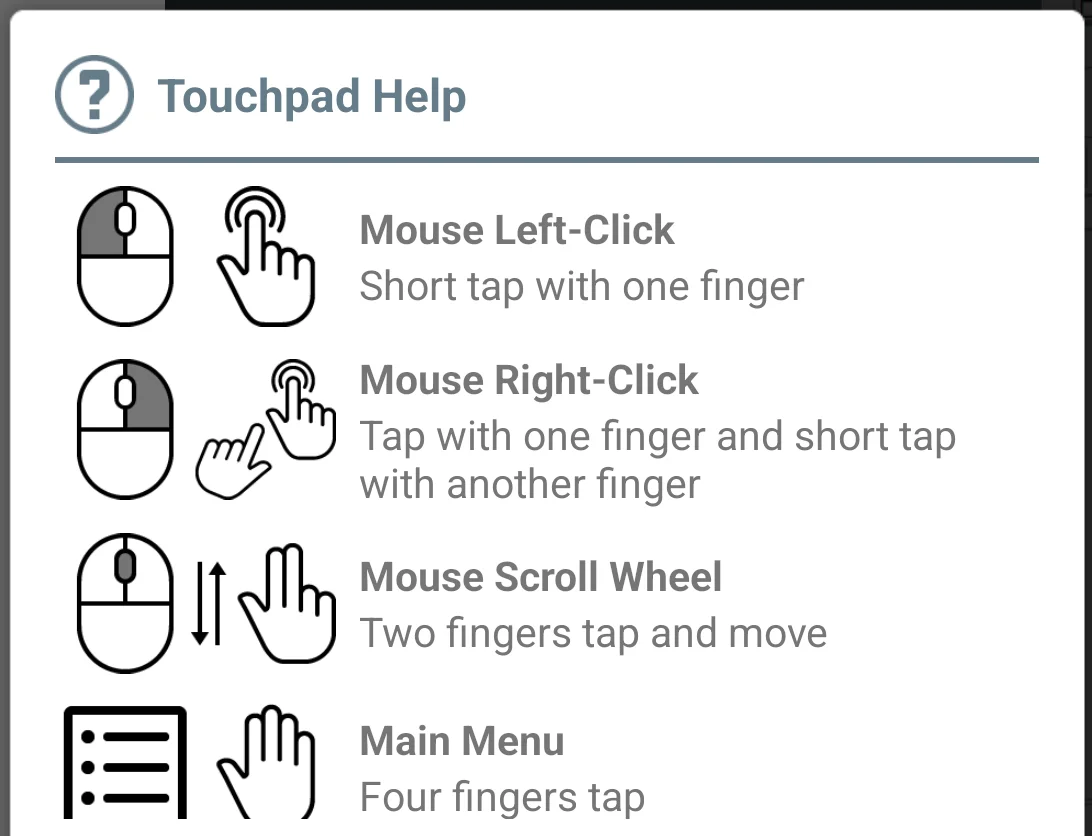
Winlator has a preset set of controls, but they are not convenient for use in Heroes. You can download sets optimized for Heroes 3 HotA from our site:
Set with side buttons:
|
|
Heroes3 wo nums.icp
2.49 KB |
Hits: 405
Download
|
Set with additional digital block:
|
|
Heroes3.icp
3.06 KB |
Hits: 281
Download
|
MRB – right mouse button
MMB – middle button/mouse wheel press
F4 – windowed/fullscreen mode
To install the downloaded sets, open the Winlator main menu at the top left, go to Input Controls, click «Import Profile» and select the downloaded profile.
You can read about the functionality and hot keys of the HD-mod at the link:
Expanded functionality of the interface and settingsgame ›››
After installing the game, go to the emulated Windows, open HotA folder in Explorer and find the file “HD_Launcher.exe”. Call the context menu (tap with one finger and short tap with another finger), select «Create Shortcut».
The shortcut will appear on your Windows desktop and in the “Winlator Main Menu -> Shortcuts”
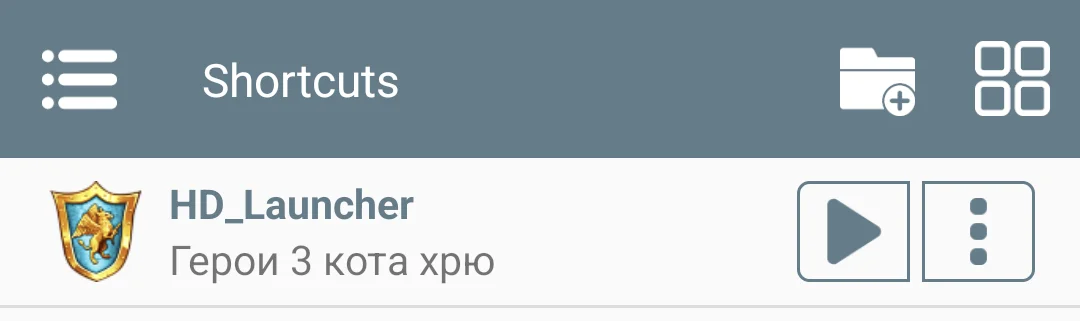
Go to its settings -> Settings -> Advanced and select the desired profile in the Input Controls section. Now it will turn on automatically when the shortcut is launched.
Online lobby
The online lobby should work without additional android/winlator settings, although in some wi-fi networks Winlator cannot connect to the Internet.
Conclusion
It is preferable to install Heroes on a tablet, phones have a rather small screen size. It is also worth trying to connect a mouse.
If you have any questions or something did not work, leave your comment below.
On the site is available maps for Heroes 3:
XL maps for Heroes 3(Heroes of might & magic III) ›››
World map of the superbig size forHeroes 3 ›››
Huge size map of Ukraine for Heroes 3(Heroes of might & magic III) ›››
Comments

 Russian version
Russian version